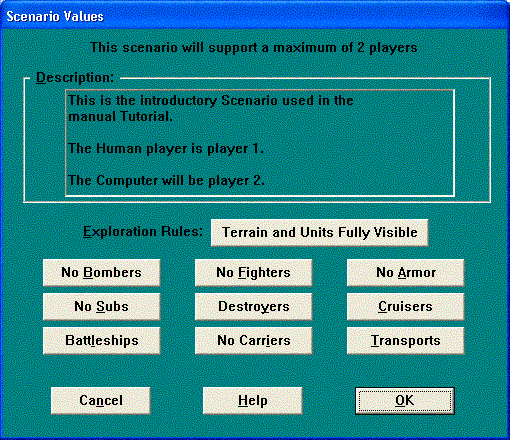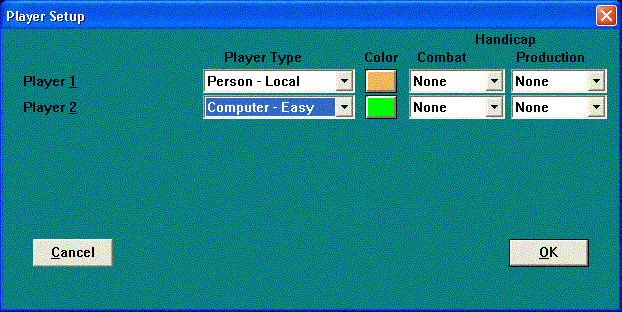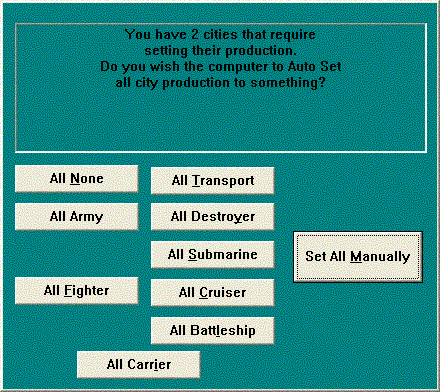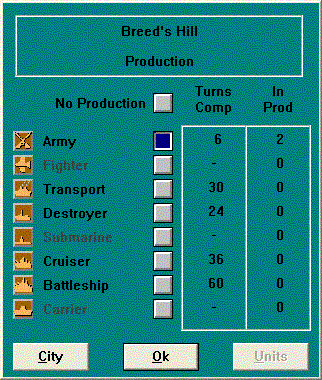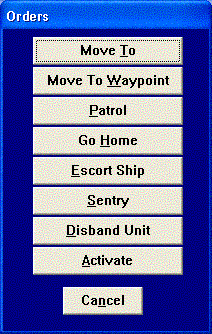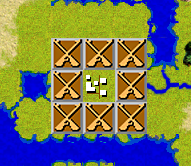|

|
|
TUTORIAL"Cry "Havoc" and let slip the dogs of war."
--SHAKESPEARE
This section of the manual is designed to put you through a quick run through and overview of Empire Deluxe Internet Edition. The tutorial will cover the main options available to you when playing the game, but not all the options. It also will not cover in depth, the rules by which Empire Deluxe Internet Edition is played. Once you have gone through this tutorial, we suggest that you read the sections entitled RULES OF PLAY and PLAYING THE GAME. These will cover in more detail, the items skimmed over here. You may either the mouse or the appropriate hot keys list in the PLAYING THE GAME section of this manual or in Appendix V - Hot Key Quick Reference. The first thing you will see upon starting the game is the title screen and the Game Options Menu. Click on the menu option Play Game. This gives you your options for starting a game. Select the Play Game-Standard. The World Options Dialog will then appear. Select the button marked Load Game Scenario. This will bring up a File Requester. Select the file TUTORIAL.SCN (the "scn" extension designates it as a “scenario”). The computer
has now loaded the Tutorial scenario and the Scenario Values Screen will appear.
This screen tells you the limits set within the particular scenario. Select OK
to continue.
Scenario Values Screen The Player Setup Menu will appear next. This screen shows two players listed. You will be player one. We want the computer to be player two, so go to the line marked Player 2 and click on the button labeled Person - Local. A pop-up menu will appear listing various player types. Click the option Computer - Easy. Computer - Easy should now appear in the list for Player 2. Also note the colors listed in this dialog. Your units will be the color shown for player # 1 (displayed below as orange). Go down to the bottom of the Player Setup Menu and select OK.
Player Setup Menu Screen You will then
be prompted to enter your commander’s name. After entering the name, click on
the OK button. This will take you into the game proper. The first
thing that will appear on the game screen is the Auto Set Production Dialog
shown below:
Auto Set Production Dialog You will start this game with two cities, Melbourne and Breed's Hill. The computer will start the game with one city, Denver. At the very beginning of the game, Empire Deluxe asks you what you wish to produce at each city you own. Select “Set All Manually”. Then a Production Menu for either Breed’s Hill or Melbourne will appear.
Production Menu Screen Eight buttons will appear listing the eight different units available to you in the standard game. Three of them, Carrier, Fighter and Submarine, are ghosted. These units are not available in the basic game and will not be available to you in this tutorial. If the city is Breed’s Hill, as shown above, Select Army from the choices given and hit OK. If the city is Melbourne, click on the button marked Transport and then select OK. You can change these decisions later if you like but for now, leave them alone. Now that the production choices have been made, you will see the game screen in its entirety.
Game Screen
Using the mouse, move the pointer up to the top of the screen to the Game Menu and click on the option Commands. A pull down menu will appear with several other options. Highlight the command labeled "Survey Mode" and select it. This enters you into Survey Mode. From here you will be able to move the cursor about and study the map without accidentally issuing orders. The map is divided into many invisible squares to help define the rules of the game. Each square can be defined by its grid coordinates. For instance, the square at the top left corner of the map is square 1,1; the square at the top right corner of the map is square 28,1. If you want to learn about something on the map, simply move the mouse pointer over the desired square and click it. A brief description of the items located in that square in question will appear in the Message Bar at the top of the screen. You can get more information by double clicking the desired item. This will call up an Information Window with more information on that item. When you are done studying the Information Window, click on the button marked OK. This will return you to the map. So go ahead and do some exploring. Double click on interesting looking items on the map. Make sure to identify each of the eight terrain types and five unit types. If you accidentally exit Survey Mode, you may reenter it by clicking on the desired menu option or just clicking on the right mouse button while the pointer is on the map. Now, lets give orders to your units. All the units and cities belonging to you are the color that was indicated as Player #1’s color in the Player Setup Menu Screen covered previously. All the units and cities belonging to the computer player are are the color that was indicated as Player #1’s. You may only give orders to your own units. Empire Deluxe Internet Edition is played using a sequence of turns. Since you are player 1, you get to move all of your pieces first, then the computer player will get to go. Move the cursor over the top left corner of the map so that it rests on top of the Destroyer Higbee at square 1,1. Double click on the Higbee. When the pop-up information window appears, click on orders. A list of orders available to the Higbee will then appear in another pop-up window.
Orders Available for the Higbee Select Move To. The window will disappear and a dotted square will appear around the Higbee. Move the mouse pointer to another water square on the map. Hold down the left mouse button until a dotted line appears between the mouse pointer and the Higbee. You have just issued the order for the Higbee to move to the square where your mouse pointer was. To have the Higbee execute that order, move the cursor back over the Higbee and click on the right mouse button. You will then see the Higbee move towards the chosen destination. If that destination was more than three squares away, it may take several turns for the Higbee to reach it. Units in Empire Deluxe Internet Edition are limited in the number of squares they may move in a turn. This limit will vary from unit type to unit type. Now you're going to learn another way of giving orders. There are usually several different methods of doing the same thing in Empire Deluxe Internet Edition. When you find a method you like; stick with it. Go back into Survey Mode and find the Battleship Prince of Wales. Move the cursor over the Prince of Wales and double click on the right mouse button. This is called Activating the unit. You are again in orders mode. Note that the Prince of Wales is now flashing. Units flash when they are requesting orders. Each unit that does not already have orders for that turn, will, one at a time, ask for orders. You are now going to move the Prince of Wales using the keyboard. Press the right arrow key once. Notice that the Prince of Wales moves one square to the right. The Prince of Wales can move further than one square per turn so it is still requesting orders. Let's tell it to attack the green Transport directly to the right of it. To attack a unit in Empire Deluxe Internet Edition, all you have to do is move into the same square as the enemy unit. So to tell the Prince of Wales to attack the enemy Transport, just hit the right cursor key one more time. A battle will then ensue. A Battleship is a much more powerful unit that a Transport, so the odds are that you will win the battle. Just like real combat , however, there is always an element of chance. The Prince of Wales may have come out of the battle with damage on it or it may have even lost. Lets do some more attacking. Go back into Survey Mode and find the Battleship Graf Spee at square 14,12. Activate the Graf Spee. Now move the mouse pointer to the square just to the left of the Graf Spee and click on the left mouse button. This is yet another way you can move units in Empire Deluxe. Now we want to attack the green Army next to the Graf Spee, so move the mouse pointer over that unit and click on the left mouse button. Again, the Battleship, being more powerful than the Army, will most likely win the battle. Notice this time, however, that the Graf Spee did not move into the square where the enemy Army was. This is because sea units may not move into land squares. Different units in the game are limited to what kind of terrain squares they may move into. Land units, for instance, may not enter sea squares. Likewise, some types of units may not be able to attack other types.
Ravenna is SurroundedNow that you have learned how to attack enemy units, lets learn how to attack and capture cities. Go back into Survey Mode and find the neutral -- white -- city of Ravenna. The city is surrounded by your Armies. Pick one of the Armies and activate it. Combat against cities is conducted the same as against other units except that only land unit can do it. So move the chosen unit into the same square as Ravenna. This battle is at equal odds, so your first attack may not be successful. Keep activating Armies and attacking Ravenna until you are successful. When you capture Ravenna, a pop-up production menu will appear asking what you would like to produce at Ravenna. You will also notice that the only unit it will allow you to produce is an Army. This is because Ravenna is land locked and cannot produce any sea units as they would have no way of exiting once produced. Select the Army to be produced and hit OK. Don't worry about what you're producing right now, it will take several turns for even the weakest of units to be produced. Notice that the captured city of Ravenna has changed color to red and that the Army you used to attack it with is no longer there. The Army has now become Ravenna's new permanent garrison. If you have any remaining Armies, move them also into the city of Ravenna. Unlike the rest of the map squares, cities can hold an unlimited number of units. You now know how to capture a city by land. Lets learn how to capture one by sea. Reenter Survey Mode and find the Transport Seaddler. You use Transports to carry as many as six Armies at a time over sea squares. The Seaddler is already loaded with six Armies. Move the Seaddler next to the city of Waterloo, just to the north and right of it. Double click on the Seaddler. A pop-up window will appear listing the Seaddler and the six Armies on her. Select the Seaddler. A pop-up information window will appear. Select the button labeled Orders. This will call up a pop-up Orders Menu. Select Skip Move from the Menu and say OK. You will be returned to the pop-up window. Click on OK here to. Notice that the Seaddler is no longer requesting orders but the Armies on her are. Move an Army into the same square as the city of Waterloo. You may continue to do so until you capture the city or run out of units. You should be starting to get the hang of player Empire Deluxe Internet Edition, so we're going to let you continue on without any further assistance. Experiment with the various reports, orders and commands from the pull down menus. Don't worry about beating the computer player, this is just a practice to get you familiar with the game. So go ahead and explore the various options and don't forget to "Have Fun."
© 2018 Killer Bee Software
|