|
OVERVIEW
Version
3.11 of Empire Deluxe had the ability for players to play via null
modem cables, modems, and on a Netbios Network. In Empire Deluxe Internet
Edition, these options have been removed and replaced with the
capability to connect to other
opponents with an IP address and port. Empire Deluxe Internet Edition
still uses the same protocol and network code infrastructure of the 3.11
version, so network play may be slightly different from what some users are
used to.
In
Empire Deluxe Internet Edition, the program has a concept of a MASTER
system and other SLAVE systems. The MASTER system is the
program instance where the player sets up the game and makes all the required
connections for network play. The SLAVE systems await a connection
from the master and receive the start up parameters from the master. The
following picture gives an abstract image of how this is set up:
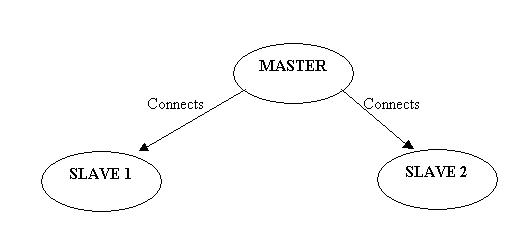
There can
be up to 5 slaves working with a master. Those technically “in the know” about
should be aware this is NOT a client /server architecture. Once set up is
complete, communication is peer-to-peer. However, all communication is
channeled through the master, so if the master has failed, the game must stop
while this situation is resolved.
Players
can hot seat off a slave machine, but there is no remote pass-through via a
slave machine to another slave.
STARTING
A NETWORK GAME
Playing a
network game will require some coordination between the parties desiring play.
There are many chat programs available for use on the Internet, and it is
highly recommended that one be used to quickly and easily get the needed
Internet Address information to the Master player.
Hostname / IP (Internet
Protocol) Address and Port Number
The
slave player must be aware either of his machine hostname/IP address, and
the port number he wishes to use.
The
hostname/ IP Address gives the location of the machine on the Internet.
It is not the purpose of the document to explain what these are in detail,
but the hostname is the name assigned to the computer you are using with
your domain name added onto it. For example, if a machine had the name
“gamer” and the domain was killerbeesoftware.com, the hostname would be
gamer.killerbeesoftware.com. If you do not know the name, the IP address
can be used. The IP address can usually be obtained by calling up a windows
command prompt (from Windows Start-run-“cmd” or “command”) and entering the
command “ipconfig.exe”. This will display the data below:

In this
example the IP address is 192.168.1.101
One
might be able to get the hostname by entering the “nslookup.exe <ip
address>” command (XP/2000)
The
port number is the number on which the particular machine will expect a
call. This is some number you specify between 1 and 65000. Be aware that
many other games and programs (like email programs) use certain port
numbers, so pick a port number not currently in use. Selecting something
above 1000 is always a good rule of thumb.
Router/Firewalls
The
slave instance of Empire Deluxe Internet Edition will need to be
aware of whether or not he is protected by a router or firewall software
from the Internet. If so, then the port number selected must be “opened” in
the firewall, and the router must be able to “forward requests” on that port
to the appropriate computer. It is beyond the scope of this manual to
describe how to do this, and it varies with different firewalls and routers.
Connecting
After
the hostname/address and port number have been correctly determined, the
slave players pass this information to the Master player.
Each
slave player then selects “Remote Slave” from the main menu under “Play
Game”.
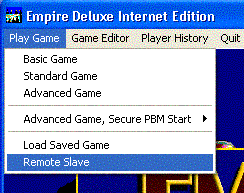
and enters his listening port number that he gave
the master.
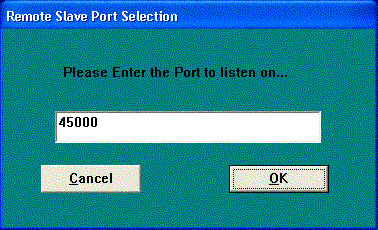
The slave player then enters a name and a password
and waits for a connection from the master player.
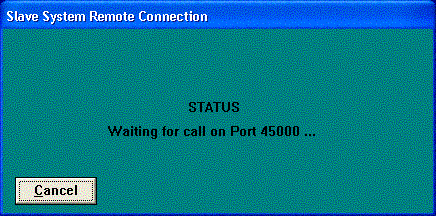
The Master player then
Chooses Game Type (Basic/Standard/Advanced)
Generates a map
Selects player positions from the player selection
dialog. Any Human players that are remote will need to fill one of the
five available “IP Positions”. Each of these positions has a unique
Internet Address and Port, which can be set by the “Set IP” button that
magically appears when an IP position is selected.
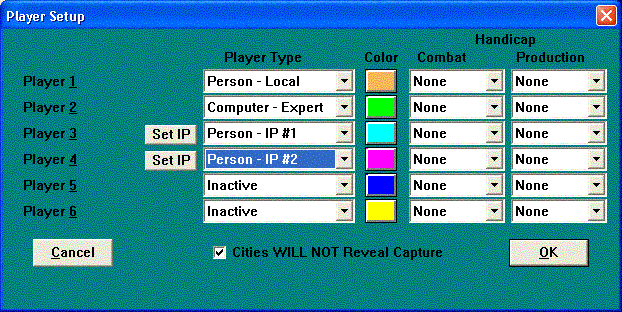
The Port MUST corresponds to the Port the Slave
player sets with his remote slave start, and the address must be a valid
Internet Address to the slave player’s machine over the network/Internet.
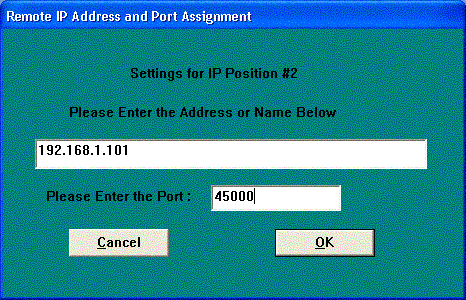
When the master has entered all the IP settings, he
presses ok.
The game sequentially connects to each slave player
listed.
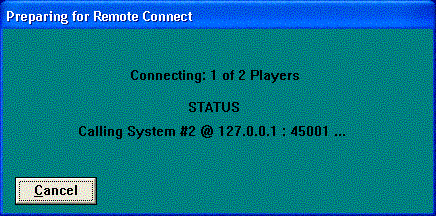
The game is loaded amongst all players, and the
slave will be able to review the setup options

Play
Begins.
Any player can save at any time. YOU DO NOT HAVE TO
BE MASTER TO SAVE.
If a player crashes/drops connection, or quits
without resigning/abdicating/losing, the game will immediately shutdown
(after an option to save).
If a player has a dialog open and control of the game
passes to him, a repetitive sound will occur to alert him that it is his
turn.
PLAYING THE GAME AND THE
CONCEPT OF CONTROL
Network play essentially works like regular play.
However, there is a concept of game control. Only one player is in "control"
at a time, and that is the player who's active turn it is. This does not mean
other players can not give orders, change production, and view statistics. all
of those tasks can be continued, but orders and such will not be executed
until the next turn.
When a player views reports and other dialogs,
messages are still received by the game but not processed. If this situation
occurs and a player receives control of the game, a repetitive sound will
occur warning him that it is time for him to close the reports and take
control of the game.
The master player's game will also execute the
computer players in the game, so being able to receive control is very
important for the master player. The player who is the master should try to
keep his usage of information windows to a minimum so that the game will
continue to progress.
There will be situations, especially early in the
game, where the player with control will run several turns in a row. This will
affect the statistical data that you use to determine production and what turn
you are on. You will not lose any turns because of this. When control is
passed back to your player, your turn will be the next one that you left off
from.
When a player loses, they will not be allowed to look
at the other player positions, but thy will be allowed to remain connected and
chat. They may disconnect by exiting the game. when a player does exit, the
chat window will disappear if it is currently being displayed.
If a player leaves a game without
Losing/Resigning/Abdicating/Winning all players will be prompted to save and
then forced to exit. This situation will also occur of there is network
trouble.
If the master has to exit a game, the game will be
terminated after each player is prompted to save.
It is recommended that, if possible,
the player in control of the game be the one to save the game for future play,
and it is best if that player is the Master as well. Though any player can
save at anytime, on the player who is in control of the game will have the
'latest' state of the game.
INTERFACE DIFFERENCES IN NETWORK PLAY
The difference between the interface
of the regular game and the interface of a network game is the addition of
chatting capability, both inside the game window and via a separate chat
window.
The Chat Window
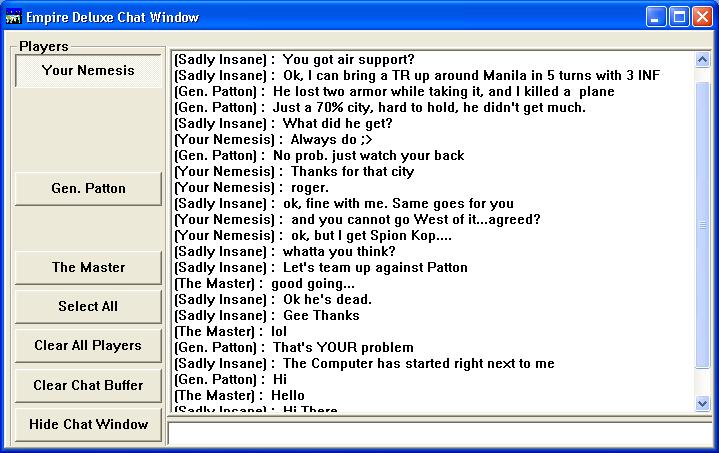
In the chat window there is a chat
area to the right and several buttons to the left. The bottom four buttons
will always be visible. These are:
Select All: Selects all player buttons
Clear All Players: Deselects all player buttons
Clear Chat Buffer: Deletes all the current data
in the chat window.
Hide Chat Window: removes the chat window from
your screen.
There can be up to five buttons on the
top of your screen. These represent the other human players in the game. they
can be individually selected to filter out which players you wish to speak
with. If a players button is depressed, he will hear whatever you type in
chat. If the button is not, he will not hear. In the image above, "Your
Nemesis" is the only one who will hear the chat messages.
Game Window Chatting

The game window itself also has chat
capability. At the bottom of the window is a text box, which will allow you to
send messages to the players you currently have selected as wanting to chat
with. The [`] (tilde no shift) key will set the focus into the chat
box where you can type your message. If control of the game returns to you,
you will lose focus in the chat window to the game window. Also be aware that
when you send your message with the [Return] key, focus will return to
the game window.
Only one line of chat will be visible
in the game window. You are able to scroll through the messages by clicking on
the scroll bars in the window.
RELOADING A NETWORK
GAME
Games are loaded and resumed in the
same fashion as stating a network game.
Table Of Contents
© 2018 Killer Bee Software
|



