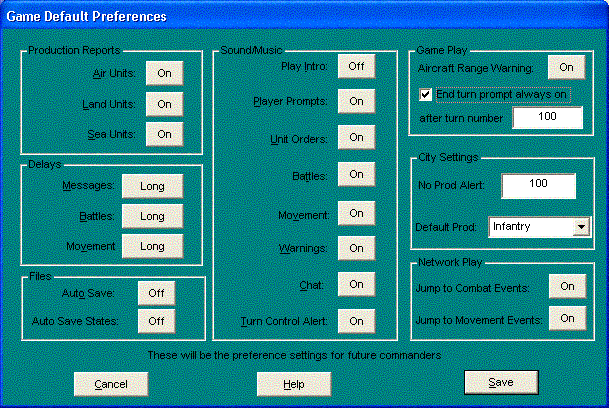INSTALLATION,
SETUP, and CONFIGURATION
Empire Deluxe Internet Edition requires
an IBM PC, 500+ (it can go lower) with SVGA graphics compatibility, running
Windows 95/98/ME/2000/XP. Ability to play WAV sound files is also nice.
Execute the EDSetup.exe file, and
follow the instructions. Once you have chosen all the setup options, press start
and he game will be installed in the directory you specified.
After a successful installation,
you can begin play with Empire Deluxe Internet Edition without any
further configuration. However, the game is highly customizable and after you
are comfortable with the game you may want to change certain aspects of the
presentation and mechanics of the game. Please see the User Preferences
section in “PLAYING THE GAME” part of the manual.
There are two ways to set user
preferences in Empire Deluxe Internet Edition:
Setting the preferences for future commanders by selecting Help-New
User Preferences in the main screen
Setting the preferences for your current commander by selecting
Display-User Prefs [Alt + U] while in a game.
The future commander preferences
will be the default preferences for all commanders created from here on. The in
game user preferences are used to change the preferences of the commander you
are currently playing. The dialogs used for both are the same.
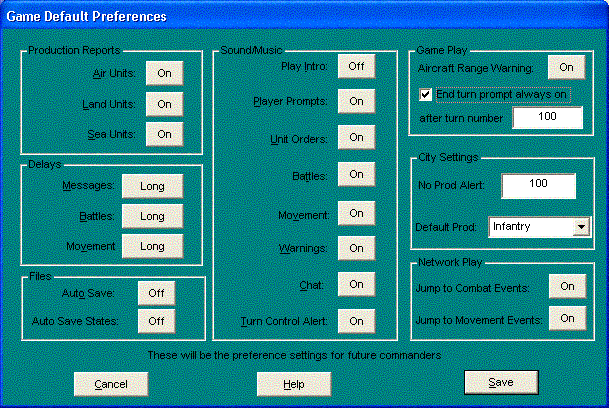
Empire Deluxe
Preferences Screen
Production Reports allows you to turn off the reports for production of air,
land or sea units.
Delays
- allows you to set the time Empire Deluxe Internet Edition takes for
messages, battles and movement. The delay defaults and what you will find
optimal to you personally will most likely be two different things. It is
recommended you experiment with these settings if the game appears too slow or
too fast to you.
Files
gives you with options to turn on auto saving of games or auto saving of Turn
States.
Sound/Music
allows you to turn the sound effects, music and warning buzzers on and off. The
Sounds are:
Play Intro: This option will enable/disable the playing of the introduction
music.
Player Prompts: This option will enable/disable the music played when it is
time for a player to take over the interface and play a turn.
Unit Orders: This is music that plays when a unit is awaiting orders
Battles: These are the sounds that are heard when units fight in combat.
Movement: These are the sounds that are heard when a unit makes a move.
Warnings: This is the sound that is heard when the interface warns the
player about an event.
Chat:
This is the sound that is heard when an enemy computer player offers a
resignation or your human network opponents send you a chat message.
Turn
Control Alert: This I the sound that is heard when, in a network game, it is
time for the user to take control and play the game, but the user has a modal
dialog open in the interface, preventing the turn from beginning.
RUNNING THE GAME
Click on the short cut on your desktop or select the
program from the start menu programs.
Empire Deluxe Internet Edition also may be started with a command line
parameter indicating a saved game. The format at the command prompt is:
empire {path}savegame
If no path is given, Empire Deluxe will look for the save
game in the 'svgame' directory, otherwise it will look in the path indicated. It
will then immediately load the save game and continue play. Note that the .svg
extension is not required in the save game file name. This will allow you to
associate SVG files with the Empire.exe program throughWindows.
Table Of Contents
© 2018 Killer Bee Software
|